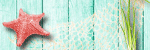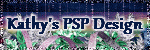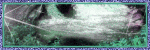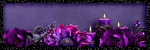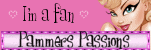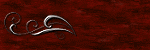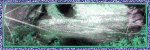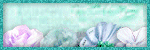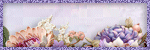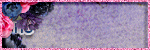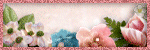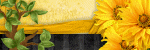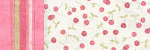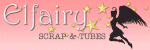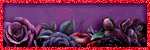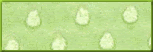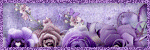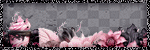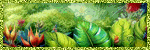Friday, November 29, 2013
Supplies Needed:
Tube of choice: Im using the wonderful art work of Alex Prihodko
You must obtain a license to use this art at PFD HERE
PTU Scrap Kit from Designs by Sarah called "Holiday Ice"
You an purchase this awesome kit at Pimp My Tags With Scraps HERE
Template #4 from TwyztedT's Playroom HERE
Winter Mask #10 by Dee HERE
Open template - Shift D to duplicate then close out original
Resize all layers 90%
Canvas size 700x700
delete copyright,rasters 8,9&10 & dotted circles
paste a paper of choice from the kit - I used paper1
selection invert delete
select none delete the original
paste a paper of choice from the kit - I used paper11
selection invert delete
select none delete the original
paste a paper of choice from the kit - I used paper12
selection invert delete
select none delete the original
paste a paper of choice from the kit - I used paper8
selection invert delete
select none delete the original
paste a paper of choice from the kit - I used paper2
selection invert delete
select none delete the original
I used the following:
Branch
Button 3
Deer
Flakes
Ornament 2
Snowflake
Ice tree
Ice Tree 3
Open paper 6 & apply mask of choice
Add the Copyright and your License Number for the tube
Resize to your liking and save as PNG
This tutorial was created on November 29,2013 by Rhonda
Any resemblance to another Tag or Tutorial is purely coincidental

Labels:Christmas,Pimp My Tags With Scraps,PTU,Winter | 0
comments
Supplies Needed:
Tube of choice: Im using the wonderful art work of Alex Prihodko
You can purchase his tubes at Pics for Design HERE
PTU Scrap Kit by Mizteeque from called "CafeAuLait"
You an purchase this awesome kit HERE
Template #446 by Missy HERE
Mask #156 by Vaybs HERE
Don't forget to leave a thank you when downloading
Xero Radiance
Eyecandy Gradient Glow
Open template - Shift D to duplicate then close out original
Canvas size 700x700
Delete copyright,rounded edge rect2&3,frameback2,frame2,thin rect1&2,circle 5,7&8
add new layer & flood fill with solid color of choice
select none delete the original
add noise with settings of choice
paste a paper of choice from the kit - I used paper4
selection invert delete
select none delete the original
paste a paper of choice from the kit - I used paper4
selection invert delete
select none delete the original
paste a paper of choice from the kit - I used paper3
selection invert delete
select none delete the original
paste a paper of choice from the kit - I used paper3
selection invert delete
select none delete the original
add new layer & flood fill with solid color of choice
select none delete the original
add noise with settings of choice
add new layer & open element 48
paste into selection
select none delete the original
paste a paper of choice from the kit - I used paper1
selection invert delete
select none delete the original
add new layer & flood fill with solid color of choice
select none delete the original
add noise with settings of choice
paste a paper of choice from the kit - I used paper2
selection invert delete
select none delete the original
Repeat the Radiance settings
I used the following:
Element 1
Element 2
Element 4
Element 11
Element 15
Element 18
Element 21
Element 25
Element 27
Element 30
Element 36
Element 40
Element 42
Element 54
Open paper 9 & apply mask of choice
Add the Copyright and your License Number for the tube
Resize to your liking and save as PNG
This tutorial was created on November 29,2013 by Rhonda
Any resemblance to another Tag or Tutorial is purely coincidental

Labels:Mizteeque,PTU | 0
comments
Tuesday, November 26, 2013
Supplies Needed:
Tube of choice: Im using the wonderful art work of Pinup Toons
You can purchase his tubes at CDO HERE
FTU Scrap Kit by Dee HERE
Template #428 by Millie HERE
Mask #157 by Vaybs HERE
Don't forget to leave a thank you when downloading
Xero Radiance
Eyecandy Gradient Glow for wordart
Open template - Shift D to duplicate then close out original
Canvas size 700x700
Delete copyright,layers 9&10
I added borders around some of my layers for the effect
paste a paper of choice from the kit - I used paper11
selection invert delete
select none delete the original
paste a paper of choice from the kit - I used paper6
selection invert delete
select none delete the original
paste a paper of choice from the kit - I used paper18
selection invert delete
select none delete the original
paste a paper of choice from the kit - I used paper7
selection invert delete
select none delete the original
paste a paper of choice from the kit - I used paper1
selection invert delete
select none delete the original
paste a paper of choice from the kit - I used paper3
selection invert delete
select none delete the original
apply Xero Radinace wih settings of choice
apply Xero radiance with settings of choice
I used the following:
Bird 2
Bottle
Bow 2
Butterfly
Button 2
Clock
Dragonfly
Flower 1,2,4&5
Frame 6
Glitter 1
LaceYoyo 1&2
Leaf 3
Netting
PotpouriJar
Purse 2
Ribbon 2
Spray
Tag 2
Wordart 2&3
Open paper 13 & apply mask
Add the Copyright and your License Number for the tube
Resize to your liking and save as PNG
This tutorial was created on November 25,2013 by Rhonda
Any resemblance to another Tag or Tutorial is purely coincidental

Labels:FTU | 0
comments
Monday, November 25, 2013

Labels:CC Excluisve | 0
comments
Sunday, November 24, 2013
Supplies Needed:
Tube of choice: Im using the wonderful art work of Keith Garvey
This tube was a 2010 freebie from MPT which has closed
You must obtain a license to use his art HERE
PTU Scrap Kit from Pimp'd Designz called "Christmas Traditions"
You an purchase this awesome kit at Pimp My Tags With Scraps HERE
Christmas Mask #3 by Vix HERE
Open blank canvas 700x700
Open frame 1 and place in center
Click inside frame with magic wand
Selections modify expand by 6
Open paper 10 & paste as new layer
Selections invert delete
Move paper under frame
apply Xero Radiance with settings of choice
I used:
Cut Out 2&3
Flower 1&2
Holly 2
Music Sheet
Ribbon 4
Snowman
Stamp
Tree
Open paper 7 & apply mask of choice
Add the Copyright and your License Number for the tube
Resize to your liking and save as PNG
This tutorial was created on November 25,2013 by Rhonda
Any resemblance to another Tag or Tutorial is purely coincidental

Labels:Christmas,Pimp My Tags With Scraps,PTU | 0
comments
Supplies Needed:
Tube of choice: Im using the wonderful art work of Ninaste
You must obtain a license to use this art at Beehive Studio HERE
PTU Scrap Kit by Laura from Tiny Turtle Design called "Christmas Daisy Fairy"
You an purchase this awesome kit at her store HERE
Christmas Template #1 by Flaminsal HERE
Open template - Shift D to duplicate then close out original
Delete copyright & dotted rectangles
paste a paper of choice from the kit - I used paper55
selection invert delete
select none delete the original
paste a paper of choice from the kit - I used paper19
selection invert delete
select none delete the original
paste a paper of choice from the kit - I used paper42
selection invert delete
select none delete the original
paste a paper of choice from the kit - I used paper41
selection invert delete
select none delete the original
paste a paper of choice from the kit - I used paper29
selection invert delete
select none delete the original
paste a paper of choice from the kit - I used paper58
selection invert delete
select none delete the original
I used the following:
Element 11
Element 13
Element 15
Element 24
Element 27
Element 35
Element 38
Element 40
Element 42
Element 57
Element 69
Element 74
Element 76
Element 106
Element 113
Element 115
Element 123
Element 124
Element 127
Element 131
Add the Copyright and your License Number for the tube
Resize to your liking and save as PNG
This tutorial was created on November 24,2013 by Rhonda
Any resemblance to another Tag or Tutorial is purely coincidental

Labels:Christmas,PTU,Tiny Turtles | 0
comments
Supplies Needed:
Tube of choice: Im using the wonderful art work of Jamie Kidd
You can purchase these tubes at CDO HERE
3 Cluster Frames by Real Life Scrapped HERE
These are limited downloads - You need to scroll to bottom of page
Grunge Texture HERE
Mask#362 by Weescotslass Creations HERE
It is the last one on the page
Xero Porcelin
PhotoEffex Scanlines
Open blank canvas 700x700
Open cluster 1 & resize 20%
Paste as new layer on canvas
Using the selection tool draw around each square of frame
Copy & paste close up of tube you are using - I used a different tube for each square
Do this for all 3 squares
Apply Xero Radiance with default settings to each tube
Merge the tubes as 1 layer
Apply PhotoEffex Scanlines with default settings
Open cluster 3 & resize 16%
Paste as new layer to the bottom right of frame
Move this cluster down slightly
Open cluster 2 & resize 25%
Paste as new layer under cluster frame 1 to the right hand side
You want most of the heart to be showing at top
Merge your layers
Open textue 3 and place as new layer under cluster frames
Merge group
Add the Copyright and your License Number for the tube
Resize to your liking and save as PNG
This tutorial was created on November 16,2013 by Rhonda
Any resemblance to another Tag or Tutorial is purely coincidental

Labels:Cluster Frame Tuts,FTU | 1 comments
Supplies Needed:
Tube of choice: Im using the wonderful art work of Alex Prihodko
You can purchase his work at PFD HERE
FTU Scrap Kit by Mary HERE
Autumn Template #1 by Brutal Designs HERE
Don't forget to leave a thank you when downloading
Xero Radiance
Eyecandy Gradient Glow
Open template - Shift D to duplicate then close out original
Resize template 90% all layers
Canvas size 700x700
Deleted copyright & layers 8,10&11
paste a paper of choice from the kit - I used paper5
selection invert delete
select none delete the original
paste a paper of choice from the kit - I used paper8
selection invert delete
select none delete the original
paste a paper of choice from the kit - I used paper4
selection invert delete
select none delete the original
paste a paper of choice from the kit - I used paper3
selection invert delete
select none delete the original
paste a paper of choice from the kit - I used paper4
selection invert delete
select none delete the original
add new layer & flood fill with solid color
select none delete the original
add noise with settings of choice
add new layer & flood fill with color of choice
add noise with settings of choice
apply Eyecandy Gradient Glow
Xero Radiance with settings of choice
I used the following:
Acorns
Apple Barrel
Apples
Bird
Cornucopias
Fall Leaves
Frame 3
Ladder
Pumpkin Barrel
Sparkles
Squirel
Wheel Cluster
Add the Copyright and your License Number for the tube
Resize to your liking and save as PNG
This tutorial was created on November 23,2013 by Rhonda
Any resemblance to another Tag or Tutorial is purely coincidental

Labels:Fall,FTU,Thanksgiving | 0
comments
Supplies Needed:
Tube of choice: Im using the wonderful art work of Alex Prihodko
You can purchase these tubes at PFD HERE
Cluster frame by Kimeric Kreations HERE
Cluster Frame by Trixie Scraps HERE
Xero Porcelin
Filters Unliminted Fine Canvas
Open blank canvas 700x700
Open cluster from Sweet Temptations
Paste as new layer on canvas
Using the selection tool draw around cluster
Pick 2 colors and make a gradient
Create new layer under frame and paste gradient
Apply Filters Unliminted Fine Canvas to paper
Open tube and place inside frame
Apply Xero Rdiance with settings of choice
Open cluster by Kimeric,resize & paste flower to bottom right of tag
Open cluster by Trixie,resize & paste under frame to each side
I dulpicated mine several times and added to top as well
Add the Copyright and your License Number for the tube
Resize to your liking and save as PNG
This tutorial was created on November 24,2013 by Rhonda
Any resemblance to another Tag or Tutorial is purely coincidental

Labels:Cluster Frame Tuts,Fall,FTU | 0
comments
Friday, November 22, 2013
Supplies Needed:
Tube of choice: Im using the wonderful art work of Ismael Rac
You must obtain a license to use his art HERE
PTU Scrap Kit from Candy Cats called "Leaf it to Me"
You an purchase this awesome kit at Pimp My Tags With Scraps HERE
Harvest Template #20 from Dee HERE
Leave a thank you when downloading freebies
Xero Radiance
Open template - Shift D to duplicate then close out original
Resize template 90% all layers
Canvas size 700x700
Delete copyright,small yellow circle & small dotted circle
paste a paper of choice from the kit - I used paper10
selection invert delete
select none delete the original
paste a paper of choice from the kit - I used paper50
selection invert delete
select none delete the original
paste a paper of choice from the kit - I used paper12
selection invert delete
select none delete the original
paste a paper of choice from the kit - I used paper21
selection invert delete
select none delete the original
paste a paper of choice from the kit - I used paper9
selection invert delete
select none delete the original
paste a paper of choice from the kit - I used paper22
selection invert delete
select none delete the original
paste a paper of choice from the kit - I used paper9
selection invert delete
select none delete the original
paste a paper of choice from the kit - I used paper36
selection invert delete
select none delete the original
add new layer & flood fill with color of choice
select none delete the original
add noise with settings of choice
add new layer & flood fill with color of choice
select none delete the original
add noise with settings of choice
add new layer & flood fill with black
select none delete the original
Add closeup of tube inside squares
apply Xero Radiance with settings of choice
Xero Radiance with settings of choice
I used the following:
Element 6
Element 8
Element 9
Element 11
Element 19
Element 20
Element 21
Element 24
Element 25
Element 46
Element 47
Element 48
Element 73
Element 74
Element 78
Element 87
Element 92
Add the Copyright and your License Number for the tube
Resize to your liking and save as PNG
This tutorial was created on November 22,2013 by Rhonda
Any resemblance to another Tag or Tutorial is purely coincidental

Saturday, November 16, 2013
Supplies Needed:
Tube of choice: Im using the wonderful art work of Ninaste
You must obtain a license to use this art at Beehive Studio HERE
PTU Scrap Kit by Laura from Tiny Turtle Design called "Winter Wonderland"
You an purchase this awesome kit at her store HERE
Mask #431 by Vix HERE
Xero Radiance
Open blank canvas 700x700
Open element 49 - resixe and place in center of canvas
Grab the magic wand and click inside frame
Add new layer under frame
Open paper 2 and place inside selection
Selections none
Place tube to right of frame
Apply Xero Radiance with settings of choice
I used:
Element 3
Element 31
Element 47
Element 50
Element 52
Element 70
Element 71
Element 92
Element 98
Open paper 1 & apply mask
Add the Copyright and your License Number for the tube
Resize to your liking and save as PNG
This tutorial was created on November 16,2013 by Rhonda
Any resemblance to another Tag or Tutorial is purely coincidental

Labels:PTU,Tiny Turtles,Winter | 0
comments
Supplies Needed:
Tube of choice: Im using the wonderful art work of SPAZZ
You must obtain a license to use this art at PMTWS HERE
PTU Scrap Collab Kit from Designs by Sarah called "Candy Girl"
You an purchase this awesome kit at Pimp My Tags With Scraps HERE
Template by Cakes only found in the Collab Kit at PMTWS HERE
until the first 40 have been purchased. Whichever comes first.
Xero Radiance
Open template - Shift D to duplicate then close out original
delete copyright
paste a paper of choice from the kit - I used paper1
selection invert delete
select none delete the original
paste a paper of choice from the kit - I used paper8
selection invert delete
select none delete the original
paste a paper of choice from the kit - I used paper2
selection invert delete
select none delete the original
paste a paper of choice from the kit - I used paper10
selection invert delete
select none delete the original
paste a paper of choice from the kit - I used paper12
selection invert delete
select none delete the original
paste a paper of choice from the kit - I used paper9
selection invert delete
select none delete the original
paste a paper of choice from the kit - I used paper5
selection invert delete
select none delete the original
I added a backing to all my layers with noise
Merge the wordart
Xero Radiance with settings of choice
I used the following:
Branch
Candy 7,8&9
Lights 1&2
Print 4
Snow
Snowflake Deco
Snowflakes
Add the Copyright and your License Number for the tube
Resize to your liking and save as PNG
This tutorial was created on November 16,2013 by Rhonda
Any resemblance to another Tag or Tutorial is purely coincidental

Labels:Christmas,Pimp My Tags With Scraps,PTU | 0
comments
Friday, November 15, 2013
Supplies Needed:
Tube of choice: I'm using the wonderful art work of Spazz
Which you must obtain a license to use at PMTWS Store HERE
Collab Scrap Kit by Sara from Digital Indulgence called "Candy Girl"
You an purchase this awesome kit at Pimp My Tags With Scraps HERE
Mask of choice
until the first 40 have been purchased. Whichever comes first.
Xero Radiance
Penta Color Dot
Open blank canvas size 700x700
Open frame,resize and paste as new layer
Click inside frame with magic wand
Selections modify expand by 5
Add new layer under frame and flood fill with color of choice
Apply Penta Color Dot with settings of choice
Add tube to right of frame
Apply Xero Radiance with settings of choice
I used the following:
Bow 1
Brad 1&2
Candy tree
Cookies 1,2&3
Felt Ornament 1&2
Flower
Lollie
Ribbon Bow
Snowflake 1&2
Wordart
Open paper 8 & apply mask
Add the Copyright and your License Number for the tube
Resize to your liking and save as PNG
This tutorial was created on November 16,2013 by Rhonda
Any resemblance to another Tag or Tutorial is purely coincidental

Labels:Christmas,Pimp My Tags With Scraps,PTU | 0
comments
Tuesday, November 12, 2013

Labels:Show Off | 0
comments
Supplies Needed:
Tube of choice: Im using the wonderful art work of Keith Garvey
This tube ws purchased at MPT which has closed
You can purchase his tubes at his store HERE
PTU Scrap Kit by Laura from Tiny Turtle Design called "Christmas Fairy"
You an purchase this awesome kit at her store HERE
Easter Template #4 by Tracy HERE
Mask of choice
Xero Radiance
Xero Fritillary
Open template - Shift D to duplicate then close out original
Canvas 700x700
Delete copyright,square 2 & glitter square 2
paste a paper of choice from the kit - I used paper16
selection invert delete
select none delete the original
apply Xero Fritillary with settings of choice
paste a paper of choice from the kit - I used paper12
selection invert delete
select none delete the original
paste a paper of choice from the kit - I used paper16
selection invert delete
select none delete the original
apply Xero Fritillary with settings of choice
paste a paper of choice from the kit - I used paper16
selection invert delete
apply Xero Fritillary with settings of choice
paste a paper of choice from the kit - I used paper39
selection invert delete
select none delete the original
paste a paper of choice from the kit - I used paper20
selection invert delete
select none delete the original
paste a paper of choice from the kit - I used paper16
selection invert delete
select none delete the original
apply Xero Fritillary with settings of choice
paste a paper of choice from the kit - I used paper38
selection invert delete
select none delete the original
paste a paper of choice from the kit - I used paper14
selection invert delete
select none delete the original
Add Xero Radiance again
I used the following:
Element 16
Element 31
Element 32
Element 45
Element 52
Element 83
Element 84
Element 94
Element 159
Element 160
Element 163
Element 187
Element 199
Open paper 27 & apply mask of choice
Add the Copyright and your License Number for the tube
Resize to your liking and save as PNG
This tutorial was created on November 10,2013 by Rhonda
Any resemblance to another Tag or Tutorial is purely coincidental

Labels:Christmas,PTU,Tiny Turtles | 0
comments
Saturday, November 9, 2013
Supplies Needed:
Tube of choice: I'm using the wonderful art work of Ellie_Milk
You can purchase these tubes at PFD HERE
FTU Scrap Kit by Topcats Tagz called Fall Ball HERE
Mask #10 by Melissaz Creationz HERE
Don't forget to leave a thank you when downloading
Open blank canvas size 700x700
Open element 44 & place in center of canvas
Grab the magic wand & click inside frame
Selections modify expand by 6
Open paper 3 & paste as new layer
Selections invert delete
Move paper under frame
Open element 54 & paste to top left of frame
Place tube in center of frame
Open element 53 & paste to bottom left of frame
Open element 14 - resize 60% & paste near the apples in the basket
Open element 16 - image mirror & paste to bottom right of frame
Open element 15 - resize 53% & paste in front of basket near the top of basket
Open element 21 and paste to bottom of the baskets to the left
Layers duplicate image mirror (You should have pumpkins at bottom of tag)
Open element 14 again & resize - paste between the pumpkins
Open paper 4 & apply mask
Add the Copyright and your License Number for the tube
Resize to your liking and save as PNG
This tutorial was created on October 30,2013 by Rhonda
Any resemblance to another Tag or Tutorial is purely coincidental

Labels:FTU,Thanksgiving | 0
comments
Supplies Needed:
Tube of choice: Im using the wonderful art work of Keith Garvey
You can purchase his tubes at Garv - Girls PSP HERE
FTU Cluster Frame by Millie HERE
FTU Cluster Frame by Kimeric Kreations HERE
FTU Cluster Frame by Kimeric Kreations HERE
FTU Add on Kit by Raspberry Road HERE
Don't forget to leave a thank you when downloading
Open Millie's cluster frame - Shift D to duplicate then close out original
Canvas size 700x700
Grab the freehand tool and go around the frame
Open paper 1 from kit - resize paper 20%
Paste as new layer under frame
Selections invert delete
Open the 2 cluster frames from Kimeric Kreations and resize
Place frames where desired under main frame
Open element 1 from kit and place on tag
Merge your layers
Add the Copyright and your License Number for the tube
Resize to your liking and save as PNG
This tutorial was created on November 9,2013 by Rhonda
Any resemblance to another Tag or Tutorial is purely coincidental

Labels:Cluster Frame Tuts,FTU,Winter | 1 comments
Supplies Needed:
Tube of choice: Im using the wonderful art work of Alex Prihodko
You must obtain a license to use his work at PFD HERE
PTU Scrap Kit by from Designs by Sarah called "Thankful"
You an purchase this awesome kit at Pimp My Tags With Scraps HERE
Template #404 from Millie HERE
Mask #218 by Gems HERE
Xero Radiance
Open template - Shift D to duplicate then close out original
Resize all layers 90%
Canvas size 700x700
delete copyright
paste a paper of choice from the kit - I used paper6
selection invert delete
select none delete the original
paste a paper of choice from the kit - I used paper2
selection invert delete
select none delete the original
paste a paper of choice from the kit - I used paper7
selection invert delete
select none delete the original
paste a paper of choice from the kit - I used paper1
selection invert delete
select none delete the original
paste a paper of choice from the kit - I used paper4
selection invert delete
select none delete the original
paste a paper of choice from the kit - I used paper3
selection invert delete
select none delete the original
Xero Radiance with settings of choice
I used the following:
Branch 1
Corner
Flower 3,4&7
Leaves
Letter
Indian Corn
Pumpkin
Open paper 5 & apply mask
Add the Copyright and your License Number for the tube
Resize to your liking and save as PNG
This tutorial was created on November 9,2013 by Rhonda
Any resemblance to another Tag or Tutorial is purely coincidental

Labels:Fall,Pimp My Tags With Scraps,PTU | 0
comments
Supplies Needed:
Tube of choice: Im using the wonderful art work of Ismael Rac
You can purchase his tubes at his store HERE
PTU Scrap Kit by Mizteeque from called "Winter Whispers"
You an purchase this awesome kit HERE
CDo Exclusive Template #4 by Dee HERE
You will have to scroll down page for templates
Font Maratre HERE
Don't forget to leave a thank you when downloading
Xero Radiance
Open template - Shift D to duplicate then close out original
Canvas size 700x700
Delete copyright, white & blue squares & blurred text
paste a paper of choice from the kit - I used paper1
selection invert delete
select none delete the original
add noise with settings of choice
paste a paper of choice from the kit - I used paper2
selection invert delete
select none delete the original
paste a paper of choice from the kit - I used paper3
selection invert delete
select none delete the original
paste a paper of choice from the kit - I used paper4
selection invert delete
select none delete the original
I changed the color by using the Hue & Saturation tool
paste a paper of choice from the kit - I used paper3
selection invert delete
select none delete the original
paste a paper of choice from the kit - I used paper11
selection invert delete
select none delete the original
I deleted part of mine
apply Xero Radaince with settings of choice
I used the following:
Element 4
Element 6
Element 10
Element 21
Element 24
Element 27
Element 35
Element 38
Element 45
Element 49
Element 51
Element 55
Add the Copyright and your License Number for the tube
Resize to your liking and save as PNG
This tutorial was created on November 9,2013 by Rhonda
Any resemblance to another Tag or Tutorial is purely coincidental

Labels:Mizteeque,PTU,Winter | 0
comments
Subscribe to:
Comments
(Atom)
Grab My Blinkie

About Me
Hello friends and welcome to my blog!!! My name is Rhonda and I live in South East Ga., little town called Lumber City. I have 2 sons, 2 DIL's and 3 grandchildren. I work in healthcare as an RN.
When not working, I enjoy playing in PSP. It has been my passion over 20 years. PSP is relaxing and takes my mind away from troubles of life. I enjoy writing tutorials on my downtime.
I am expanding my creations to frames, clusters, templates and hopefully masks. I have NEVER made a mask but I have the time to learn now and I am excited. These will be FTU, all I ask is please download from the blog and if you are in a group or forum please send others to my blog and DO NOT HOTLINK. I would love to see your creations and show them off.
If you need to contact me with any questions concerning my tutorials or creations, send me an email. I am aware some of my older tutorials have links that are no longer working due to designers closing their blog. This is beyond my control. I am unable to share anything which was not shareable before. I honor all designers TOU.
I CT For
T.O.U.
All tutorials that are on my blog have been written by me. Any resemblance to another tag or tutorial is purely coincidental. Please do not copy and claim as your own. You are welcome to use these tutorials in any groups or forums but please link back to my blog. I would love to see any tag that is made using my tutorial. If you have any questions or concerns you can contact me at rsheath31549@yahoo.com.
Cluster Frames are Personal Use ONLY!!!! Please do not claim them as your own or rip them apart. You are welcome to use in forums or groups but please link back to blog. My TOU are included in the downloads. I would love to see any creations you make with my tuts or other creations. Send them to me and I will display them.
My goal for this blog is to make creations others can use and enjoy. I want to focus on being positive through difficult times. Show importance of accepting others, no judging, just respect. Showing kindness to others can change another's life, even for a brief time
Powered by Blogger.
Search
Categories
- Addictive Pleasures
- Adrienne Designs
- AI by Caz
- AI TK Dezigns
- Alicia Mujica
- April Shareables
- Art-Content
- Awards
- Awareness
- Barbara Jensen
- Beth Show-Off
- Birthday
- Black Widow Creations
- Blaque Heart Designz
- Blog Train
- BLT Dezingz
- Breast Cancer Awareness
- CC Excluisve
- CDO
- Chachaz Creations
- Chelloenix
- Chichi Designz
- Chick News
- Chris Pastel
- Christmas
- Cluster Frame Tuts
- Cluster.
- Cluster. FTU Cluster Frames
- Coffee Arts Design's
- Country
- Crisipified
- Daelmans Designs
- Dangerously Delicious Designz
- Deedles and Doodles
- DeesSign Depot
- Designer Scraps
- Designz By Anorie
- Designz by Shelly
- Diamond Creations
- Digital Art Heaven
- Doodle By Design
- Dreaming With Bella
- Easter
- Elegance Fly
- Elfairy Tubes
- Elli's
- Facebook Freebie
- Fall
- FTU
- FTU Cluster Frames
- FTU Tube
- General
- Gothic
- GraphFreaks
- Gypsy
- Halloween
- Hania Design
- Here2Help Mirella
- Icy Blue Mystic Designs
- Inzpired Creationz
- Inzpired Creationz Store
- Jens Sweet Temptations
- July 4th
- Kathy's PSP Designs
- Kelly's AI Artroom
- Kizzed by Kelz
- Laura Re Art
- Limited FTU
- Lori's PSP Graphics
- MardiGras
- Midnight Shadow Dezinez
- Military
- Misticheskaya
- Mizteeque
- Moonshine Dezignz
- Mother's Day
- motivational
- My Tagging Addiction
- New Years
- News
- News about kits
- No Scraps
- Pammers Passion
- Patriotic
- Personal
- PFD
- Pimp My Tags With Scraps
- Pink Paradox
- PTU
- PTU Clusters
- PTU now FTU
- Purple Dreams
- Queen Uriel
- Retired Kits
- s
- S&Co
- Savage Dezigns
- School
- Scrap it Studio
- Scrappy Bit of Fun
- Show Off
- Simply Vicki
- Snags
- Spring
- St Patricks Day
- Steampunk
- Summer
- Tagcatz Design
- Tags with no Tuts
- Tattys Thingies
- Template
- Thanksgiving
- The Taggers Lounge
- The Taggers Lounge Exclusive
- Tiny Turtles
- Tiny Turtles Store
- Updates
- Valentine
- VeryMany
- Vintage
- VM Artists
- VMArtists
- Western
- Wicked Princess Scraps
- Winter
- Wonderland
- WordArt
- Zindy Zone
- Zlatam Store
Blog Archive
-
▼
2013
(303)
-
▼
November
(19)
- Holiday Ice - PTU
- Coffee Time - PTU
- Sweet Thang - FTU
- Bubble Gum Bitch - Exclusive at CC
- Simple Traditions - PTU
- Deck the Halls - PTU
- 3 Beauties - FTU
- Autumn Spice - FTU
- Pretty Fall - FTU
- Harvest of Friendship - PTU
- Winter Wonderland - PTU
- Santa's Naughty Helper - PTU
- Naughty or Nice - PTU
- Another Show Off Tag
- Christmas Gifts - PTU
- Spirit of Thankfulness - FTU
- Sweater Weather - FTU
- Sexy in Autumn - PTU
- Novemburry - PTU
-
▼
November
(19)