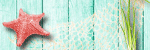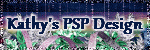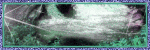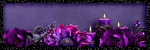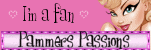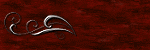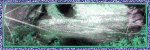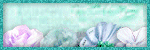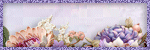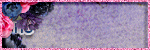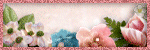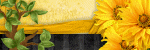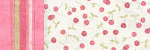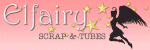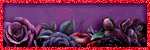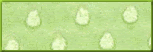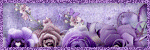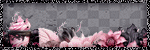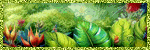Thursday, January 25, 2018
Supplies Needed:
Tube of choice: I'm using the wonderful art work of Maryline Cazenave
Which you must obtain a license to use HERE
PTU Scrapkit by Jens Sweet Temptations called "Blowing Kisses"
You can purchase this awesome kit at one of her stores HERE
Heart mask by Kisses N Dreams HERE
Ok Lets get Started:
Open a white blank canvas 700x700
I placed my tube in the center then started placing elements around it
Now let's add our elements to the tag
I used the following:
Element 28
Element 30
Element 36
Element 43
Element 45
Element 52
Element 59
Element 60
Element 61
Merge your layers
Open paper of choice & apply mask
Place your name where you like it
Add the Copyright and your License Number for the tube
Resize to your liking and save as PNG
This tutorial was created on January 25,2018 by Rhonda
Any resemblance to another Tag or Tutorial is purely coincidental

Supplies Needed:
For this tutorial I used the cute little dog included in kit
PTU Scrapkit by Jens Sweet Temptations called "Blowing Kisses"
You can purchase this awesome kit at one of her stores HERE
Mask of choice
Ok Lets get Started:
Open template - Shift D to duplicate then close out original
Increase canvas size 700x700
Delete copyright, word art & dotted line
Click on layers 1 selections,select all, float,defloat
paste a paper of choice from the kit - I used paper2
selection invert delete
select none delete the original
add border with noise
Click on layer 2 selections,select all, float,defloat
paste a paper of choice from the kit - I used paper7
selection invert delete
select none delete the original
add border with noise
Click on layer 3 selections,select all, float,defloat
paste a paper of choice from the kit - I used paper5
selection invert delete
select none delete the original
add border with noise
Click on layer 4 selections,select all, float,defloat
add new year and flood fill with color of choice
select none delete the original
add noise then add border
Click on layer 5 selections,select all, float,defloat
paste a paper of choice from the kit - I used paper7
selection invert delete
select none delete the original
add border with noise
Click on layer 6 selections,select all, float,defloat
paste a paper of choice from the kit - I used paper3
selection invert delete
select none delete the original
Click on layer 7 and add noise then apply a border
Place your tube
Now time to add our elements
I used the following:
Element 2
Element 5
Element 8
Element 12
Element 18
Element 30
Element 37
Element 49
Element 54
Element 57
Element 61
Merge your layers
Open paper of choice and apply mask
Place your name where you like it
Add the Copyright and your License Number for the tube
Resize to your liking and save as PNG
This tutorial was created on January 25,2018 by Rhonda
Any resemblance to another Tag or Tutorial is purely coincidental

Labels:Jens Sweet Temptations,PTU,Valentine | 0
comments
Monday, January 22, 2018
Scrap kit - Snow Adorable Collab with Dee and Tammy Kat HERE
Template by Creative Scraps by Crys HERE
I didn't use any artist tubes in my tag, feel free to use one if you desire
Ok.....Ready, Let's Go!!!!!!!!!!!!!!!
Open template - Shift D to duplicate then close out original
Resize template to 700x700
Delete copyright, top 8 layers, layers 9&10
We will be using both kits so far Dee's part I'll use DD
For Tammy's part I'll use TK
Click on raster 8 selections,select all, float,defloat
add new layer - paste paper 4 from TK into selection
select none delete the original
add border with noise
Click on raster 2 selections,select all, float,defloat
add new layer - paste paper 3 from DD into selection
select none delete the original
add border with noise
Click on raster 11 selections,select all, float,defloat
add new layer - paste paper 5 from DD into selection
select none delete the original
add border with noise
Place your tube to center
Now time to add our elements (Resize to your liking)
I used the following:
Open element 3 from DD - place near center but toward the right
Open element 5 from DD and place behind snowman
Open element 12 from DD and place beside snowman to the right
Open element 8 from TK and place slightly behind penquin to the right
Open element 1 from TK and place beside snowman to the left
Open element 16 from DD and place beside globe to left
Open element 15 from DD and place1/4 behind snowman (I started at the scarf)
Open element 14 from DD and place anywhere on the limb
Open frame 2 from TK and place in front of raster 8 (You will still see the paper)
Open element 15 from TK and place behind raster 2. (Bring ribbon up to touch the frame)
Duplicate ribbon and bring down to bottom of tag
Open word art 1 from DD and place to top of ribbon at the top of circle frame
Add any snowflakes from either kit and place where you desire
Open word art 2 from DD and place on tag (I started mine at the tree limb)
Merge your layers
Open paper of choice & apply mask
Place your name where you like it
Add the Copyright and your License Number for the tube
Resize to your liking and save as PNG
This tutorial was created on January 6,2018 by Rhonda
Any resemblance to another Tag or Tutorial is purely coincidental

Labels:FTU,Winter | 0
comments
This tutorial is written for those with knowledge of PSP
Supplies Needed:
Tube of choice: I'm using the wonderful art work of Arthur Crowe
You must obtain a license to use this art HERE
PTU Scrapkit by Kizzed by Kelz purchased HERE
Template #30 by HorsePlay's Pasture HERE
Mask of choice
Ok Lets get Started:
Open template - Shift D to duplicate then close out original
Increase canvas size to 700x700
I increased my layers as well
Delete copyright & background layers
Click on circle 1 selections,select all, float,defloat
paste a paper of choice from the kit - I used paper7
selection invert delete
select none delete the original
Click on circle 1 ring & add noise
Click on circle 2 selections,select all, float,defloat
paste a paper of choice from the kit - I used paper5
selection invert delete
select none delete the original
Click on circle 2 ring & add noise
Click on circle 3 selections,select all, float,defloat
paste a paper of choice from the kit - I used paper12
selection invert delete
select none delete the original
Click on circle 3 ring & add noise
Place your tube
Now time to add our elements
I used the following:
Flakes
Frosty Flowers
Penguin
Sign
Snowball & Flakes
Snowflakes
Snowman
Merge your layers
Open paper of choice and apply mask
Place your name where you like it
Add the Copyright and your License Number for the tube
Resize to your liking and save as PNG
This tutorial was created on January 22,2018 by Rhonda
Any resemblance to another Tag or Tutorial is purely coincidental

Labels:PTU,Winter | 0
comments
Saturday, January 13, 2018
This tutorial is written for those with knowledge of PSP
Supplies Needed:
Tube of choice: I'm using the wonderful art work of Alehandra Vanhek
You must obtain a license to use this art at Hania's Design HERE
FTU kit from Manipulated by Magik HERE
Ok Lets get Started:
Open template - Shift D to duplicate then close out original
Delete copyright, layers 7&8
Click on raster 1&2 selections,select all, float,defloat
paste a paper of choice from the kit - I used paper11
selection invert delete
select none delete the original
Click on raster 3&4 selections,select all, float,defloat
paste a paper of choice from the kit - I used paper8
selection invert delete
select none delete the original
Click on raster5&6 selections,select all, float,defloat
paste a paper of choice from the kit - I used paper12
selection invert delete
select none delete the original
Click on raster 9 selections,select all, float,defloat
paste a paper of choice from the kit - I used paper6
selection invert delete
select none delete the original
Add more noise to layer 10
Click on raster 11 selections,select all, float,defloat
paste a paper of choice from the kit - I used paper
selection invert delete
select none delete the original
Click on raster 12&13 selections,select all, float,defloat
paste a paper of choice from the kit - I used paper5
selection invert delete
select none delete the original
add border with noise
Decorate word art to your liking
Place your main tube
Now time to add our elements
I used the following:
Bow 3
Candy Cane 1&2
Cupcake
Frappuccino
Gift Boxes
Holly Branch
Penguin
Peppermint Lollie
Plushie
Snow Couple
Merge your layers
Open paper of choice & apply mask
Place your name where you like it
Add the Copyright and your License Number for the tube
Resize to your liking and save as PNG
This tutorial was created on January 13,2018 by Rhonda
Any resemblance to another Tag or Tutorial is purely coincidental

Labels:FTU,Winter | 0
comments
This tutorial is written for those with knowledge of PSP
Supplies Needed:
Tube of choice: I'm using the wonderful art work of Alec Rud
You must obtain a license to use this art at PFD HERE
FTU kit from Heather's Devine Designs called Frosted Winter HERE
Template #445 by Millie HERE
Mask of choice
Ok Lets get Started:
Open template - Shift D to duplicate then close out original
Resize to the your liking
Delete copyright
Click on raster 1 selections,select all, float,defloat
paste a paper of choice from the kit - I used paper10
selection invert delete
select none delete the original
Click on raster 2 selections,select all, float,defloat
paste a paper of choice from the kit - I used paper4
selection invert delete
select none delete the original
add border with noise
Click on raster 3 selections,select all, float,defloat
paste a paper of choice from the kit - I used paper11
selection invert delete
select none delete the original
add border with noise
Click on raster 4 selections,select all, float,defloat
paste a paper of choice from the kit - I used paper10
selection invert delete
select none delete the original
add noise with your settings
Click on raster 5 selections,select all, float,defloat
paste a paper of choice from the kit - I used paper5
selection invert delete
select none delete the original
Click on raster 6 selections,select all, float,defloat
paste a paper of choice from the kit - I used paper13
selection invert delete
select none delete the original
add noise with your settings
Decorate word art to your liking
Place your main tube
Now time to add our elements
I used the following:
Element 38
Element 48
Element 52
Element 59
Element 60
Element 65 (I changed blend mode to soft light)
Element 67 ( I changed blend mode to dodge and decreased opacity to 50)
Element 73
Element 76
Merge your layers
Open paper of choice & apply mask
Place your name where you like it
Add the Copyright and your License Number for the tube
Resize to your liking and save as PNG
This tutorial was created on January 11,2018 by Rhonda
Any resemblance to another Tag or Tutorial is purely coincidental

Labels:FTU,Winter | 1 comments
This tutorial is written for those with knowledge of PSP
Supplies Needed:
Tube of choice: I'm using the wonderful art work of Eugene Rzhevskii
You must obtain a license to use tube at PFD HERE
PTU Scrapkit by Kizzed by Kelz called White Christmas at PFD HERE
Mask #715 by Rachel Designs HERE
Ok Lets get Started:
This is a very quick and easy tutorial
Resize elements to your liking
Open blank canvas 700x700
Open element 42 and place in center
Grab the magic wand & click inside top frame
Selections modify expand by 10
Add new layer under frame
Open paper 6 & paste into selection
Select none
Place your tube & build around it
Now time to add our elements
I used the following:
Element 1
Element 17
Element 35
Element 38
Element 43
Element 44
Element 59
Element 62
Element 83
Element 113
Merge your layers
Open paper 10 & apply mask
Place your name where you like it
Add the Copyright and your License Number for the tube
Resize to your liking and save as PNG
This tutorial was created on January 13,2018 by Rhonda

Labels:PTU,Winter | 0
comments
Subscribe to:
Comments
(Atom)
Grab My Blinkie

About Me
Hello friends and welcome to my blog!!! My name is Rhonda and I live in South East Ga., little town called Lumber City. I have 2 sons, 2 DIL's and 3 grandchildren. I work in healthcare as an RN.
When not working, I enjoy playing in PSP. It has been my passion over 20 years. PSP is relaxing and takes my mind away from troubles of life. I enjoy writing tutorials on my downtime.
I am expanding my creations to frames, clusters, templates and hopefully masks. I have NEVER made a mask but I have the time to learn now and I am excited. These will be FTU, all I ask is please download from the blog and if you are in a group or forum please send others to my blog and DO NOT HOTLINK. I would love to see your creations and show them off.
If you need to contact me with any questions concerning my tutorials or creations, send me an email. I am aware some of my older tutorials have links that are no longer working due to designers closing their blog. This is beyond my control. I am unable to share anything which was not shareable before. I honor all designers TOU.
I CT For
T.O.U.
All tutorials that are on my blog have been written by me. Any resemblance to another tag or tutorial is purely coincidental. Please do not copy and claim as your own. You are welcome to use these tutorials in any groups or forums but please link back to my blog. I would love to see any tag that is made using my tutorial. If you have any questions or concerns you can contact me at rsheath31549@yahoo.com.
Cluster Frames are Personal Use ONLY!!!! Please do not claim them as your own or rip them apart. You are welcome to use in forums or groups but please link back to blog. My TOU are included in the downloads. I would love to see any creations you make with my tuts or other creations. Send them to me and I will display them.
My goal for this blog is to make creations others can use and enjoy. I want to focus on being positive through difficult times. Show importance of accepting others, no judging, just respect. Showing kindness to others can change another's life, even for a brief time
Powered by Blogger.
Search
Categories
- Addictive Pleasures
- Adrienne Designs
- AI by Caz
- AI TK Dezigns
- Alicia Mujica
- April Shareables
- Art-Content
- Awards
- Awareness
- Barbara Jensen
- Beth Show-Off
- Birthday
- Black Widow Creations
- Blaque Heart Designz
- Blog Train
- BLT Dezingz
- Breast Cancer Awareness
- CC Excluisve
- CDO
- Chachaz Creations
- Chelloenix
- Chichi Designz
- Chick News
- Chris Pastel
- Christmas
- Cluster Frame Tuts
- Cluster.
- Cluster. FTU Cluster Frames
- Coffee Arts Design's
- Country
- Crisipified
- Daelmans Designs
- Dangerously Delicious Designz
- Deedles and Doodles
- DeesSign Depot
- Designer Scraps
- Designz By Anorie
- Designz by Shelly
- Diamond Creations
- Digital Art Heaven
- Doodle By Design
- Dreaming With Bella
- Easter
- Elegance Fly
- Elfairy Tubes
- Elli's
- Facebook Freebie
- Fall
- FTU
- FTU Cluster Frames
- FTU Tube
- General
- Gothic
- GraphFreaks
- Gypsy
- Halloween
- Hania Design
- Here2Help Mirella
- Icy Blue Mystic Designs
- Inzpired Creationz
- Inzpired Creationz Store
- Jens Sweet Temptations
- July 4th
- Kathy's PSP Designs
- Kelly's AI Artroom
- Kizzed by Kelz
- Laura Re Art
- Limited FTU
- Lori's PSP Graphics
- MardiGras
- Midnight Shadow Dezinez
- Military
- Misticheskaya
- Mizteeque
- Moonshine Dezignz
- Mother's Day
- motivational
- My Tagging Addiction
- New Years
- News
- News about kits
- No Scraps
- Pammers Passion
- Patriotic
- Personal
- PFD
- Pimp My Tags With Scraps
- Pink Paradox
- PTU
- PTU Clusters
- PTU now FTU
- Purple Dreams
- Queen Uriel
- Retired Kits
- s
- S&Co
- Savage Dezigns
- School
- Scrap it Studio
- Scrappy Bit of Fun
- Show Off
- Simply Vicki
- Snags
- Spring
- St Patricks Day
- Steampunk
- Summer
- Tagcatz Design
- Tags with no Tuts
- Tattys Thingies
- Template
- Thanksgiving
- The Taggers Lounge
- The Taggers Lounge Exclusive
- Tiny Turtles
- Tiny Turtles Store
- Updates
- Valentine
- VeryMany
- Vintage
- VM Artists
- VMArtists
- Western
- Wicked Princess Scraps
- Winter
- Wonderland
- WordArt
- Zindy Zone
- Zlatam Store