Monday, April 22, 2013
Supplies Needed:
Tube of choice: Im using the wonderful art work of Keith Garvey
I bought this tube at MPT which is now closed
You can now purchas his tubes at his store HERE
PTU Scrap Kit by Laura from Tiny Turtle Design called "Pink Passion"
You an purchase this awesome kit at her store HERE
Template #149 from Pooker HERE
Don't forget to leave a thank you when downloading
Plugins Used:
Xero Radiance
Open template - Shift D to duplicate then close out original
Resize template 85% with all layers checked
Canvas 700x700
Delete copyright,pink dotted outlines,black dotted circle 2 & sideways valentines
paste a paper of choice from the kit - I used paper3
selection invert delete
select none delete the original
paste a paper of choice from the kit - I used paper25
selection invert delete
select none delete the original
paste a paper of choice from the kit - I used paper1
selection invert delete
select none delete the original
paste a paper of choice from the kit - I used paper14
selection invert delete
select none delete the original
paste a paper of choice from the kit - I used paper2
selection invert delete
select none delete the original
paste a paper of choice from the kit - I used paper19
selection invert delete
select none delete the original
paste a paper of choice from the kit - I used paper18
selection invert delete
select none delete the original
Add Xero Radiance with settings of choice
Change blend mode to Luminicious (L)
paste a paper of choice from the kit - I used paper4
selection invert delete
select none delete the original
paste a paper of choice from the kit - I used paper11
selection invert delete
select none delete the original
paste a paper of choice from the kit - I used paper22
selection invert delete
select none delete the original
paste a paper of choice from the kit - I used paper17
selection invert delete
select none delete the original
paste a paper of choice from the kit - I used paper21
selection invert delete
select none delete the original
Add Xero Radiance with settings of choice
Change blend mode to Luminicious (L)
paste a paper of choice from the kit - I used paper1
selection invert delete
select none delete the original
paste a paper of choice from the kit - I used paper4
selection invert delete
select none delete the original
Add Xero Radiance again
I used the following:
Element 11
Element 11
Element 17
Element 22
Element 29
Element 39
Element 46
Add the Copyright and your License Number for the tube
Resize to your liking and save as PNG
This tutorial was created on January 17, 2013 by Rhonda
Any resemblance to another Tag or Tutorial is purely coincidental

Labels:PTU,Tiny Turtles,Valentine
Subscribe to:
Post Comments
(Atom)
Grab My Blinkie

About Me
Hello friends and welcome to my blog!!! My name is Rhonda and I live in South East Ga., little town called Lumber City. I have 2 sons, 2 DIL's and 3 grandchildren. I work in healthcare as an RN.
When not working, I enjoy playing in PSP. It has been my passion over 20 years. PSP is relaxing and takes my mind away from troubles of life. I enjoy writing tutorials on my downtime.
I am expanding my creations to frames, clusters, templates and hopefully masks. I have NEVER made a mask but I have the time to learn now and I am excited. These will be FTU, all I ask is please download from the blog and if you are in a group or forum please send others to my blog and DO NOT HOTLINK. I would love to see your creations and show them off.
If you need to contact me with any questions concerning my tutorials or creations, send me an email. I am aware some of my older tutorials have links that are no longer working due to designers closing their blog. This is beyond my control. I am unable to share anything which was not shareable before. I honor all designers TOU.
I CT For
T.O.U.
All tutorials that are on my blog have been written by me. Any resemblance to another tag or tutorial is purely coincidental. Please do not copy and claim as your own. You are welcome to use these tutorials in any groups or forums but please link back to my blog. I would love to see any tag that is made using my tutorial. If you have any questions or concerns you can contact me at rsheath31549@yahoo.com.
Cluster Frames are Personal Use ONLY!!!! Please do not claim them as your own or rip them apart. You are welcome to use in forums or groups but please link back to blog. My TOU are included in the downloads. I would love to see any creations you make with my tuts or other creations. Send them to me and I will display them.
My goal for this blog is to make creations others can use and enjoy. I want to focus on being positive through difficult times. Show importance of accepting others, no judging, just respect. Showing kindness to others can change another's life, even for a brief time
Powered by Blogger.
Search
Categories
- Addictive Pleasures
- Adrienne Designs
- AI by Caz
- AI TK Dezigns
- Alicia Mujica
- April Shareables
- Art-Content
- Awards
- Awareness
- Barbara Jensen
- Beth Show-Off
- Birthday
- Black Widow Creations
- Blaque Heart Designz
- Blog Train
- BLT Dezingz
- Breast Cancer Awareness
- CC Excluisve
- CDO
- Chachaz Creations
- Chelloenix
- Chichi Designz
- Chick News
- Chris Pastel
- Christmas
- Cluster Frame Tuts
- Cluster.
- Cluster. FTU Cluster Frames
- Coffee Arts Design's
- Country
- Crisipified
- Daelmans Designs
- Dangerously Delicious Designz
- Deedles and Doodles
- DeesSign Depot
- Designer Scraps
- Designz By Anorie
- Designz by Shelly
- Diamond Creations
- Digital Art Heaven
- Doodle By Design
- Dreaming With Bella
- Easter
- Elegance Fly
- Elfairy Tubes
- Elli's
- Facebook Freebie
- Fall
- FTU
- FTU Cluster Frames
- FTU Tube
- General
- Gothic
- GraphFreaks
- Gypsy
- Halloween
- Hania Design
- Here2Help Mirella
- Icy Blue Mystic Designs
- Inzpired Creationz
- Inzpired Creationz Store
- Jens Sweet Temptations
- July 4th
- Kathy's PSP Designs
- Kelly's AI Artroom
- Kizzed by Kelz
- Laura Re Art
- Limited FTU
- Lori's PSP Graphics
- MardiGras
- Midnight Shadow Dezinez
- Military
- Misticheskaya
- Mizteeque
- Moonshine Dezignz
- Mother's Day
- motivational
- My Tagging Addiction
- New Years
- News
- News about kits
- No Scraps
- Pammers Passion
- Patriotic
- Personal
- PFD
- Pimp My Tags With Scraps
- Pink Paradox
- PTU
- PTU Clusters
- PTU now FTU
- Purple Dreams
- Queen Uriel
- Retired Kits
- s
- S&Co
- Savage Dezigns
- School
- Scrap it Studio
- Scrappy Bit of Fun
- Show Off
- Simply Vicki
- Snags
- Spring
- St Patricks Day
- Steampunk
- Summer
- Tagcatz Design
- Tags with no Tuts
- Tattys Thingies
- Template
- Thanksgiving
- The Taggers Lounge
- The Taggers Lounge Exclusive
- Tiny Turtles
- Tiny Turtles Store
- Updates
- Valentine
- VeryMany
- Vintage
- VM Artists
- VMArtists
- Western
- Wicked Princess Scraps
- Winter
- Wonderland
- WordArt
- Zindy Zone
- Zlatam Store
Blog Archive
-
▼
2013
(303)
-
▼
April
(104)
- Sunset Flowers - FTU
- Flower Beauty - PTU
- Sweet Emo Punk - FTU
- At The Hop - PTU
- Punk It - PTU
- Hot Bubblegum - PTU
- Troublemaker - PTU
- I'm A Bad Girl - FTU
- Tags made by Shelly
- I Love Music - FTU
- Love Addict - PTU
- Sweet Love Bug - PTU
- Love - FTU
- Pink Garv Valentine - PTU
- Blue Valentine - PTU
- Be Mine - PTU
- Sweet Valentine Pinup - PTU
- Love You - FTU
- Love Like Mine - PTU
- Caught Smoochin - PTU
- Filled With Emo - FTU
- Magic Candy Girl - PTU
- Feburary 14th - PTU
- Hot Stuff Baby - PTU
- XOXOXO - PTU
- Babble Love - Limited FTU
- Deadly Desires Cluster Frame
- Poison Desires - PTU
- Happy Easter - PTU
- Easter Plush Bunny - PTU
- Bunny Meadow - PTU
- Bring On The Spring - PTU
- Girls Rock - FTU
- Chicks Rock 2 - Exclusive
- Flirty Girl - FTU
- Emo Sweetie - FTU
- Jennifer's Glam - FTU
- Music of the Night - FTU
- Autumn Princess - FTU
- Hint of Autumn - FTU
- Erotic Jensen - PTU
- I Live for Fall - PTU
- Ain't No Drama - Excluisve
- Spring Magic - PTU
- Girl on the Go - PTU
- School Dayz - FTU
- The Baddest Bitch - Exclusive
- Sweet Little Diva - PTU
- Little Devil - PTU
- Understatement - PTU
- Pink Kitty - PTU
- Hell on Heels - PTU
- Arousing & Provocative - PTU
- Rockin Diva - PTU
- Dirty Garv Dancer - FTU
- No Drama Haters - FTU
- Pilgrim Harvest - PTU
- Wild About You - PTU
- Gammy Girl - PTU
- Postcard Memories - FTU
- Pinup Chick - FTU
- Inspire Me - FTU
- What's Cooking - PTU
- Big City Girl - PTU
- Happy New Year 2013
- Pink Garv - FTU
- Lollipop Emo - PTU
- Angel Wishes - PTU
- Emo Jamming - FTU
- Dazzle Me - FTU
- Midnight Desire - PTU
- Nina - PTU
- Rebel - Exclusive
- Sonet in Lavender - PTU
- A Dirty Mind - FTU
- January Chill - PTU
- Spin Around - FTU
- Rock Hard - PTU
- Sweet Watermelon - PTU
- Midnight Escape - PTU
- Closeup - PTU
- Let the Sunshie In - FTU
- Serenity Rain - PTU
- Monochrome Beauty - FTU
- Daydreamer - PTU
- Dreaming of You - FTU
- Special Gift - PTU
- Jacklyn Love - FTU
- Don't Stop The Music - PTU
- My Sweetness - PTU
- Heavenly Peace - PTU
- What a Girl Wants - PTU
- Pretty As Cherry Blossom - FTU
- Jensen Steampunk - PTU
- Rainbow Beauty - PTU
- Rock & Roll Princess - PTU
- Thinking of Spring - FTU
- Pampered Pup - PTU
- Spring Sunrise - PTU
- Rock Angel - PTU
-
▼
April
(104)

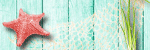
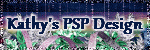
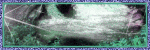


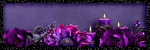
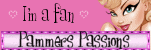


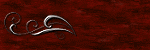
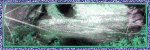
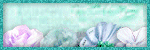

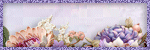
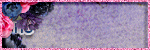
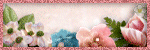
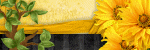
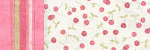
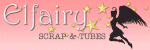
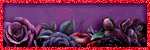
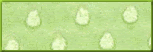



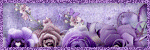
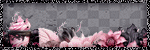
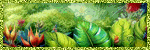
0 comments:
Post a Comment